Reducing Blogger and "Hello" frustration
This post is only for newbies and others who are screaming about blogger.com's tendency to eat their posts. It is a possible path to reduced stress.
To get posts written and posted successfully despite Blogger's bugs. |
Method:
- Compose your rough draft in a Notepad program. Do NOT compose in a Blogger window, you will tear your hair. Life is too short.
I use Super Notepad Lite, a free editor with excellent HTML clipbooks. - Be paranoid, save frequently.
- When your draft in Notepad is finished, and saved, open a new post window at Blogger and paste your text file into it.
- On the Blogger site I use the "preview" window to do my edits. Be paranoid -- Every Time you make a change while on the Blogger site, flip over to your Notepad program and dump the changed text into the open Notepad window and Save It Again.
- Save your satisfactory post as a DRAFT on Blogger, cause you're not finished yet.
Now, on to Hello, the program I use to upload my .jpg files to Blogger. This program is not perfect but it works.
If your post is going to have multiple pictures, I find it least annoying to send them all at once this way:
- While working on your own hard drive, create a new picture sub-directory for each post and save all its pictures in that one place.
- Open the "hello" program, click send pictures and then use explorer.
- Find the sub-directory into which you put the pictures for this post. While in the sub-directory you can use control A (or hold down the control button while you click) to select many pictures at once.
- Click open and the batch of pictures will appear in a little row under the left pane of "hello."
- Click on the first picture. Now, on the right, in the enter your caption pane, type two pipes (the pipe is the shift position of the key that's south of the backspace key and east of the curly parenthesis).
- Click publish. The upper right pane will say: "Your post has been queued and will be combined with the next post."
- Click on the next picture, type two pipes again, repeat as necessary.
- When you have clicked on your final picture, type anything OTHER than two pipes in the caption pane and hit publish.
- Wait, wait, wait. Don't try to hurry "hello." When it's ready, you'll know, because it will open a new browser window or tab with your blog visible in it.
- Now open an Edit Posts window at Blogger. In the list of posts you should see the draft of your text file, and just above it, the new pictures file (named with with whatever not-pipes caption you used just before publishing the last picture).
- Click edit post and open the pictures post. Copy the whole thing onto your clipboard and then flip over to your Notepad program and paste the picture file into its own Notepad window. Save it. Now you have one Notepad window open with your already-saved text file in it (identical to the text draft you just saved on the Blogger site), and one Notepad window open with everything from the Blogger picture-code window in it.
- Before you continue editing in Notepad, go back to Blogger's Edit Posts page and save that picture file, which "hello" published for all the world to see, as a DRAFT. Otherwise it is hanging out there on your blog for people to puzzle over while you finish your post.
I've had people leave "huh?" type comments on my picture file before I've had a chance to delete it. Hopefully someday "hello" will let us send our picture files as drafts, rather than make us scurry over and hide them ASAP.
| <a href='http://photos1.blogger.com/img/5/2980/1024/jos.jpg'> <img border='0' class='phostImg' src='http://photos1.blogger.com/img/5/2980/400/jos.jpg'></a> |
This picture was called jos.jpg on my computer. Everything else was put in there by "hello" and the entire blob of code now represents the picture.
Use Notepad to merge your picture-codes into your text draft:
- Go to the picture-code window in Notepad and highlight the code blob for one of your pictures. Remember, it starts with <a href='http://photos1.blogger.com/ and ends with </A>.
- Copy this blob to your clipboard. Now switch to your text draft window and paste the picture blob into the text draft at the start of the paragraph where you want the picture to appear.
- If you want text to flow around your picture, add an "align" command just after <img border='0' in the second set of brackets. You can use align="left" or align="right".
- SAVE.
- Go back to the picture-code window in Notepad, select the next set of picture-code (ignoring the flotsam), cut-and-paste it into the text draft, and repeat until all the sets of picture-code are copied into the text window where you want them. You don't need the stray bits of flotsam left over so now you can delete the picture file.
- SAVE THE WHOLE NEWLY COMBINED FILE!!!
- Copy the whole newly combined file onto your clipboard. Now go to your Blogger "Edit Post" window, and replace what's there with the new text you brought over from your SAVED Notepad combined file.
- Use "preview" to see if your pictures are where you want them to be, keeping in mind that preview is buggy and sometimes you won't know if you got it right till you actually publish the post.
- If any of your pictures are overlapping, insert this code on its own line directly after the text which precedes the overlap:
<br clear="all" />
I never tried to explain something like this before. If it confounds you, let me know and I'll try to fix it.
One advantage of this system: you end up with a text file, saved in your Notepad program, which is a perfect backup of your post. I save all these little files into an "old post" directory, numbered, and intend to burn them onto a CD-RW from time to time.
Technorati Tags: Blogger, Blog, Code, Hacks
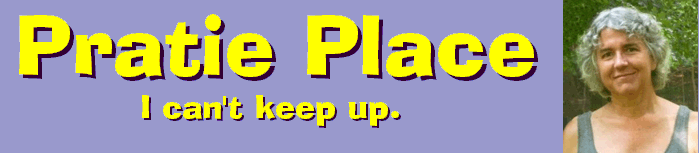


 A few of my daughter
Melina's great posts:
A few of my daughter
Melina's great posts:
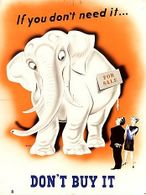
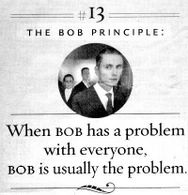




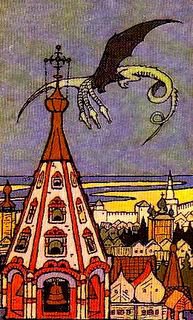
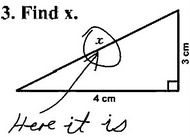
16 Comments:
Thanks, I will take all the help I can get:)
Michele sent me.
Thank you. I will copy and save this post as a file to keep.
I use Notepad, but it's the same thing. MSWord is bad as it tries to "interpret" your html before you are ready for it.
I send pics one by one via Hallo and actually give each picture a name. I send pictures to my secret hidden "other" blogspot blog called "Archives" that I use for depositing all sorts of stuff, including blogroll, links, categories, and pictures. When Hallo publishes the image I get an e-mail notification. I open it, click on the link and the page containing the image shows up. Then I open the "Create new post" in my real blog, paste the Notepad content. Then I click on the little WYSIWIG button that looks like a framed picture which opens a little window. Then I drag my image from "Archives" to the little window and, as soon as it appears there, I again drag the image from the little window into the text where I want the image to be.
Once I have placed all the pictures in, I sqitch to "html" mode and copy+paste the whole file (which now includes codes for images) back into my Notepad file to Save. Press "Publish".
If it does not publish, I close the window, and open "Manage your posts". My post should be there right on top (if not immediately, try an hour or so later - it will appear - if it does not publish again). I click on edit - the WYSIWIG version of the post appears - click "Publish". It usually works the second time around. I did not have too many problems, though I usually post from a dial-up. If two or more copies of the post show up tomorrow morning, it is easy to delete all but one (usually the one with the simplest URL with no additional digits on the end).
Actually, you can use Word quite happily if you turn off the auto-formatting. Go to Tools | Auto-Correct Options, select the AutoFormat as You Type tab, and turn off 'smart quotes' and 'hyphen' (click in the boxes). That takes care of the two main problems that people are likely to have. You can simply turn them back on again for normal writing.
I'm confused. I have never had a problem using blogger's editor or the html editor.... guess I've been lucky?
Yesterday, Blogger promised that they were installing more powerful servers to speed things up, but I'll believe it when I see it. ;)
Good synopsis of short-cuts.
PS, forgot the other one: you can stop Word autoformatting hyperlinks in the same way (untick the box for replacing 'Internet and network paths with hyperlinks').
Very comprehensive indeed and easy to follow.
I have the same frustrations of having Hello publish my photos instead of having the option of saving as Draft. That's why I have created a test blog (which is not available for public view) that I post photos to, then copy, paste and format into the required blog.
(cross posted on bloggerforum)
Melinama - BRAV-O! What a great tutorial! This is how I've always managed my own blog writing. It took one time using the Blogger spell-check and essentially corrupting my entire post to break me of the habbit of composing in Blogger!
I especially like your point about having a backup of everything when you're all finished. I think we tend to forget that Google's servers aren't immune to crashing and/or corrupting the data they store. While not likely, it's more than *possible* that anyone's entire online blog could be destroyed at any time.
I think we should all take the necessary steps to make sure that our words are protected against such a tragedy if they're important to us.
Personally as far as the photos are concerned, I prefer using a straight online photo storage site like photobucket over Hello. It's more work because everything has to be manually coded, but I find Hello to be clumsy and I especially don't like the auto-resizing that it does, but that's just me.
Nice job here and I'm sure you've helped a TON of people!
I hate to be a killjoy, but when I started blogging, almost three years ago, Blogger was REALLY buggy. However, if you download and use a free program called w.bloggar (at http://wbloggar.com/) all of the problems you cite about blog posts go away. Compose, save locally, and post to Blogger, all without fear. I used to use NoteTab Lite also, but this is about a thousand times easier.
I don't do pictures so I will leave that to you guys, but believe me, after Blogger ate my last post, about two years ago, I got w.bloggar, and haven't lost a word since!
This comment has been removed by a blog administrator.
HOLY **!@#! This is exactly what I've been looking for! I've been trying to figure out how to post multiple pictures with Hello so that they show up under ONE post rather than posting one picture at a time. Is the "two Pipes" feature documented somewhere?? on Blogger's Help page?? I couldn't find it.
Also, Mr. Gersh, I can't get that wbloggar.com to display - is it one of those IE-centric sites. I'm using Firefox.
Instead of Notepad, you could use w.blogger.
thanx a ton..i m a masters student in information systems, but i would have never figured this out..how did u come to know bout this..was it by trial and error or was it passed on to you by someone else?? whatever...thanx a ton for your help..happy blogging!!!!
I think that for archiving, you may want to look at a tool like wget. Or you can get the WIndows version at: http://www.interlog.com/~tcharron/wgetwin.html
Nice find on the || trick. Exactly what I was looking for!
Thank you, thank you, thank you for the pipes! I'm implementing it on http://nancyland.blogspot.com right now! Why doesn't Hello have this tip accessible on it's site?
I'm finding the two pipes trick to be unreliable. Sometimes it works (and puts the pics i a queue)and sometimes it doesn't, and it just goes ahead and sends the picture to the blog. Has anyone else found this, or can anyone think of why this might be happening, and how I can stop it? Thanks! Nancy
Post a Comment
<< Home